GENERAL SAFETY
Ergonomic Guide for Visual Display Terminal (VDT) Computer Workstations
Computers have revolutionized the way we work. People whose occupations involve spending prolonged periods of time at a computer workstation are subjected to stressors that may lead to painful, debilitating conditions.
Adjustable chairs and desks, well-designed keyboards and proper lighting all contribute to the reduction of stressors that can be placed on the Visual Display Terminal (VDT) worker. The resulting stress may cause higher levels of fatigue and tension during the day. You can be more re comfortable and productive when ergonomic thinking is applied to the computer workstation.
Prolonged exposure to a non ergonomic working environment may lead to the development of Cumulative Trauma Disorders, or CTD's. CTD's are problems that arise slowly and unnoticeably over time which can lead to injury or disability. Even small adjustments to the workstation environment can lead to greater comfort and reduce the chance of future injury occurring. Read on to learn how ergonomics can make the computer workstation better--and healthier--for you.
UNDERSTANDING CTD'S
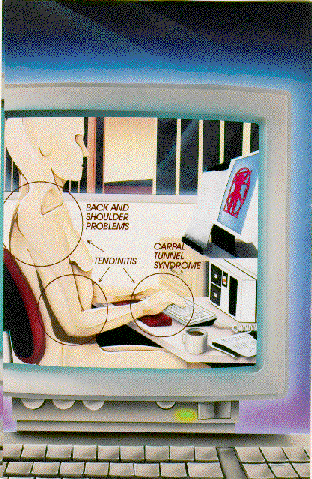 |
Cumulative Trauma Disorders, or CTD's are a class of injuries that arise from putting excessive pressure on the body to perform over a period of time. Four major factors contribute to their development:
- Awkward or non-optimal body positions
- Force
- Frequency of Repetition
- Time
Even small forces with high frequencies of repetition may cause or contribute to CTD's.
The most common CTD's among VDT users are:
Back and shoulder problems can be caused by stresses due to sitting without good back support or improper heights of the workstation relative to the body, often created by poor chair height adjustment. Lack of flexibility in workstation design can also contribute to these problems.
Tendinitis is an inflammation of a tendon, usually near a joint or bony surface. Often, tendinitis caused by office work occurs in the lower arm/hand or shoulder regions.
Carpal Tunnel Syndrome is a specific injury that often begins as tendinitis in the wrist or hand area and becomes progressively worse, leading to other problems. The thumb and first two or three fingers are affected due to median nerve involvement. Repetitive motions such as typing extensively with the wrists in a bent position can contribute to the onset of carpal tunnel syndrome.
The Cumulative Trauma Disorder usually begins when a VDT user does not address working situations that are merely bothersome. Over time, the slight irritation being experienced may develop into a serious injury.
Applying ergonomic thinking to workstations can result in a reduced chance of CTD's occurring.
THE SEATED POSITION
The chair is a key component in the ergonomics of a computer workstation. A good chair is one that allows you to maintain a variety of comfortable task positions while working throughout the day.
While there is no "perfect" working posture for everyone, the following guidelines are useful for improving the body geometry of the workstation:
- The seat height should be adjusted so that the thighs are nearly horizontal and the feet are resting flat and comfortably on the floor.
- Use a footrest if your feet are not resting comfortably on the floor.
- When the chair orientation has the user placing the feet flat on the floor or on a support, the resulting angle between the upper and lower legs should be from 60 to 100 degrees.
- The angle between the seat pan and seat back should permit the person to assume a working posture in which the thigh-torso angle is not less than 90 degrees, with 100 degrees as preferable.
- The chair should have a backrest with support for the curvature in the lower back. The backrest should be adjusted to fit your individual spinal curvature for maximum comfort.
Feeling tension in your legs, back or shoulders could be a sign of poor chair adjustment, such that it is not providing the body adequate support.
Sometimes sitting in a stationary position for a long period of time can lead to muscle fatigue. Moving your body around during the day can help reduce muscle strains and lower wear and tear on your disks and spine.
A key point to remember is that you should be able to rest your feet flat on the floor without the chair putting pressure on the backs of your legs, which may in turn reduce whole-body blood circulation.
PROPER POSTURE DURING VDT USE
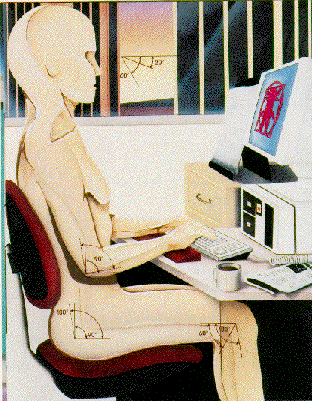 |
Proper posture while using a VDT can help prevent tension or stiffness in the neck, back and shoulders.
Use these posture checkpoints to reduce stress on the muscle and skeletal system:
- Keep your elbows close to your sides. This will reduce upper back and shoulder muscle tension.
- Try to maintain a 90 degree angle between the upper and lower arm. This is considered "neutral," although any position between 70 and 135 degrees is acceptable.
- Hold the wrist and forearm in a straight line to reduce tendon and nerve stress. The forearm should be roughly parallel to the floor.
- Ideally, your wrist should be supported near the keyboard by a wrist support to help provide a neutral (straight) arm/wrist position.
- Adjust the keyboard to a slope between 0 and 25 degrees.
- Keep your head up, with the ideal VDT about 48 to 25 inches from your eyes. The minimum acceptable eye-to=screen distance is 12 inches.
- Maintain a line of sight from your eyes to the screen's primary viewing area that is between 0 and 60 degrees below the horizon. The optimal viewing angle is 20 degrees below the horizon.
Following these guidelines helps your body maintain a healthy, natural geometry at the VDT. For best results, stay within stated ranges when making adjustments for individual preference.
VISION AND LIGHTING
Screen clarity to the eye and office lighting both affect your well being when using a VDT. Some technical parameters of the VDT screen, as well as the eye itself, are influencing factors.
Here are guidelines for the best interaction between the VDT screen and your eyes.
- Remember that glare from outside light sources creates eye strain.
- Try to position the VDT at a 90 degree angle to strong light sources such as windows or bright lights.
- Adjust screen angle if needed to reduce glare.
- Consider using screen filters to reduce glare if other methods fail.
- Make sure that the screen has adequate character resolution and luminance. Adjust the screen intensity if necessary.
- Avoid displays that have a perceptible "flitter."
- Avoid intense light sources in your peripheral field of vision if possible.
- Place your document holder near the screen and in the same plane as the screen to avoid eye strain and fatigue.
- Take breaks as your work schedule permits to get your eyes focused off of the screen and into the distance to relax the eye muscles.
- See your eye healthcare professional if you experience any visual discomfort from your VDT work.
GENERAL CONSIDERATIONS
Use of computer workstations is becoming the standard in a growing number of occupations. Ergonomics can assure that individuals function most effectively and protect their health as modern technology is applied in more areas of our society.
These general guidelines will help you stay more alert and reduce strain and fatigue while using a VDT:
- Change positions, stretch, or walk around during the day if you begin to feel tired.
- Use a "light touch" on the keyboard to reduce hand stress and lower your risk of developing CTD's
- Rest your eyes throughout the day.
- Keep the VDT screen and your eyeglasses clean.
Following the guidelines contained in this web page will help you to be more productive and enhance the health and well-being of your body. At the end of the day, you will also feel better and enjoy your leisure hours free of pain and stiffness.
If problems should arise, consult a health care professional as soon as possible to avoid potential injury or the development of a disabling condition.
